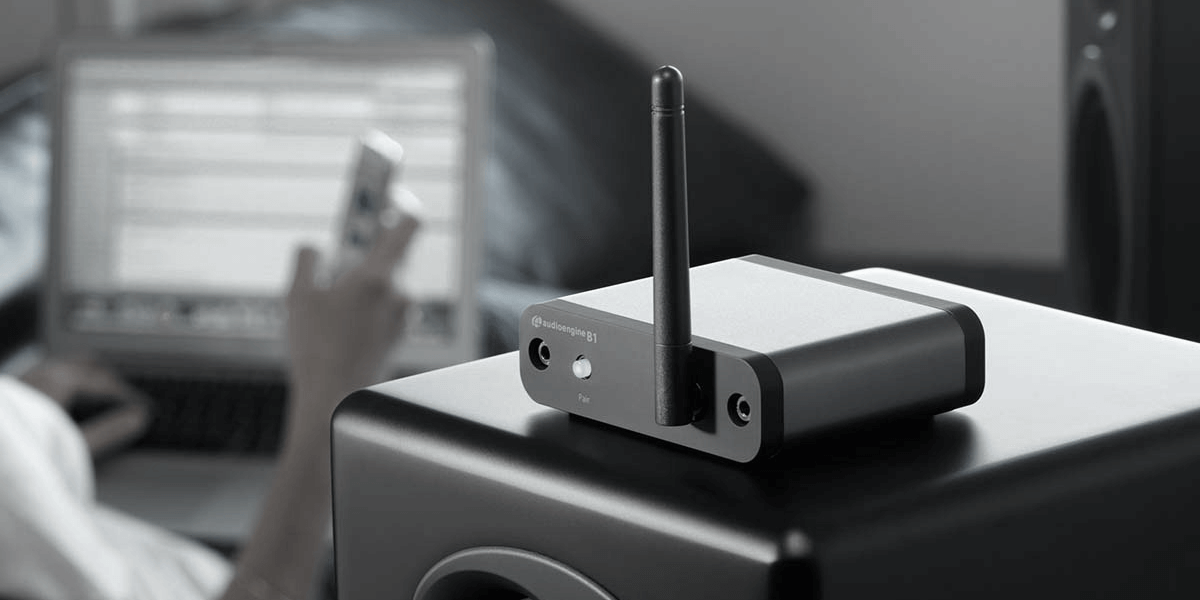
Bluetooth audio receivers are your go-to for wireless sound, whether you’re at home, on the road, or chilling outdoors. But let’s face it—like any gadget, they’re not always perfect. Connections drop, sound quality tanks, or your device just won’t pair. It can be a headache, especially if you don’t know where the problem is.
The good news? Most of these problems are simple to fix, and you don’t need to be a tech expert to get it done. With a few straightforward steps, you can get your Bluetooth receiver back on track without replacing it or calling for help. In this guide, we’ll walk you through five easy ways to troubleshoot common Bluetooth receiver issues, so you can enjoy uninterrupted sound.
Let’s dive in.
1. Identify and Eliminate Bluetooth Interference
Ever notice how your Bluetooth acts up near the microwave or when you’re in a Wi-Fi-heavy area? That’s because Bluetooth runs on the same 2.4 GHz frequency as tons of other gadgets—Wi-Fi routers, microwaves, and even baby monitors. Too many signals at once can cause dropouts or pairing problems. So if your Bluetooth receiver works fine sometimes but acts up near such devices, interference could be the problem.
Step 1: Move Your Bluetooth Receiver Away from Other Devices
Got a microwave or router nearby? These gadgets can mess with your Bluetooth signal. Try moving your receiver or phone at least 3 to 5 feet away from them—think of it like giving your Bluetooth some breathing room.
Step 2: Turn Off Nearby Devices
Still no luck? Time to play detective. Turn off nearby gadgets one at a time, especially Wi-Fi devices like baby monitors or wireless speakers, and see if that fixes the problem.
Step 3: Change Your Wi-Fi Channel
If the interference continues, your Wi-Fi router might be too close. Try switching your router to a less crowded channel, or if possible, to the 5 GHz band. Check your router's settings for how to make this change. If you're unsure, refer to your router’s repair manual for step-by-step instructions.


Step 4: Consider a Bluetooth Extender (Optional)
If nothing else works, a Bluetooth range extender could help. It boosts your signal to cut through interference. Extenders range from $20 to $50, depending on the model, but they might be worth it if interference is a constant issue.
2. Update Your Receiver’s Firmware for Better Performance
Firmware is like your Bluetooth receiver’s personal software updater—it keeps everything working smoothly. And just like your phone or laptop, your receiver might need a quick update now and then to fix bugs or stay compatible with new devices. Running old firmware? That’s when connection problems, poor sound quality, or trouble pairing with new gadgets can pop up.
Step 1: Check for Firmware Updates
First, see if your Bluetooth receiver has a firmware update. Most receivers have a companion app or a website where you can easily check for updates—just like updating your phone.
- With a Companion App: Some receivers notify you of updates through their app. Just open the app, head to the settings or “Device Information” section, and check for available updates.
- Without a Companion App: If there’s no app, visit the manufacturer’s website, search for your device model, and look for firmware downloads or update instructions.
Step 2: Download and Install the Update
Got an update? Sweet! Follow the instructions to install it—whether you’re using the app or downloading it from the manufacturer’s website. Each brand has its own steps, but it’s usually as simple as clicking ‘Update’ in the app or transferring the update via USB.
- Via App: If you’re updating through an app, simply tap “Update Firmware.” The app will download and install the update automatically. Make sure your receiver stays powered on during the update.
- Via Computer: Some receivers require you to download the firmware to your computer and transfer it using a USB cable. Follow the manufacturer’s instructions to connect your receiver and complete the update.
Always ensure your receiver is connected to a stable power source during the update. Losing power mid-update can cause serious issues.
Step 3: Restart Your Bluetooth Receiver
Once the update’s done, give your Bluetooth receiver a quick restart. It’s like rebooting your phone—this makes sure the new firmware kicks in properly. Once restarted, reconnect your device and see if there’s an improvement in sound quality, pairing speed, or connection stability.
Step 4: Keep Firmware Updated
Firmware updates don’t pop up all the time, but checking for them every few months is a good idea. Keeping your receiver updated makes sure it’s ready for any new devices you might want to connect.
Firmware updates are free, and all you need is a smartphone (for app updates) or a computer and USB cable (for manual updates). No special tools required—just consult your receiver’s manual if you’re unsure of the process, as it may vary by model.


3. Clear Your Bluetooth Cache or Forget Old Devices
Is your Bluetooth receiver having a hard time connecting or keeping a stable link? It might be trying to juggle too many paired devices at once. Over time, all your saved connections—phones, tablets, laptops—can cause confusion and connection issues. Giving your receiver a fresh start by clearing out the cache or forgetting some devices could do the trick.
Step 1: Clear the Bluetooth Cache (For Android Users)
On Android devices, a Bluetooth cache helps speed up connections but can get overloaded or corrupted over time, causing issues. However, if you’ve been using your Bluetooth receiver for a while, your phone might’ve built up a ‘Bluetooth clutter’ in its cache. Clearing it gives your device a fresh start and fixes connection problems.
- Go to your phone’s settings and select "Apps" or "Applications" (this may vary by phone model).
- Tap the three-dot menu in the top-right corner and select "Show system apps."
- Scroll down and select "Bluetooth."
- Tap "Storage," then "Clear Cache." If the issue persists, tap "Clear Data" to reset all Bluetooth settings.
After clearing the cache, reconnect your device to the Bluetooth receiver and check if the problem is resolved.
Step 2: Forget Paired Devices (For Android and iOS Users)
Paired with too many devices? Time to clear the slate. Forget old or unused Bluetooth connections on your phone—this frees up memory and helps your Bluetooth receiver connect more smoothly.
- On Android, go to "Connected Devices" or "Bluetooth" in your settings.
- On iOS, go to "Settings," then "Bluetooth."
- Find the device (your Bluetooth receiver) and select "Forget" or "Unpair."
- After forgetting the device, toggle Bluetooth off and on, then re-pair your device with the receiver to establish a fresh connection.
Step 3: Reset Paired Devices on Your Bluetooth Receiver (Optional)
If the issue persists, your receiver might be storing too many paired devices. Clearing this list can help. Look for reset options either in the device’s app or using the receiver's buttons (this varies by brand).
Step 4: Restart All Devices
Once you’ve cleared the cache or forgotten old devices, restart both your phone/tablet and the Bluetooth receiver. This ensures all connections are reset and ready for a fresh start.
Note that the process is fairly similar for your Mac or Windows PC. In all cases, your device’s manual should contain the procedures for forgetting paired devices or clearing the Bluetooth cache.
4. Maximize Your Bluetooth Range
Bluetooth has its limits—about 30 feet of range, give or take. But that’s only in perfect conditions, with no walls or furniture in the way. In real life, obstacles like thick walls and bulky furniture can shrink that range, leading to sound cutouts or disconnections. Fortunately, there are some easy ways to extend your Bluetooth range and improve performance.


Step 1: Minimize Obstacles
Bluetooth works best in open spaces—think of it like trying to talk through a wall. Thick walls, metal objects, or big furniture can mess with the signal, so keep your Bluetooth devices close and in the same room.
- Keep Devices Close: Try to keep your Bluetooth receiver and paired device in the same room, especially if you experience dropouts when moving away.
- Avoid Metal Surfaces: Metal can interfere with signals, so avoid placing your receiver or device near metal appliances, shelves, or tables.
- Open Doors, Move Furniture: If your receiver is in a different room, opening a door or shifting large furniture like a bookcase might improve signal strength.
Step 2: Stay Within the Effective Range
Your Bluetooth connection starts to get fuzzy when you move too far away. For best results, stay within about 30 feet of your receiver—without any walls in the way, if possible.
- Test the Range: Slowly move your device away from the Bluetooth receiver to see when the signal starts to degrade.
- Maintain Line of Sight: For a stronger connection, keep your receiver and device within direct line of sight whenever possible.
Step 3: Use a Bluetooth Extender
If you need to cover more distance than your receiver allows, a Bluetooth range extender can help. These devices boost the signal and extend the range by up to 150 feet or more.
- Choose the Right Extender: Bluetooth extenders cost around $20 to $50. For better range and speed, make sure you choose one that supports the latest Bluetooth version (like Bluetooth 5.0).
- Set Up: Place the extender between your receiver and the area where you need better coverage, and pair your devices as usual.
Step 4: Move Away from Wi-Fi Routers
As mentioned earlier, Bluetooth shares the 2.4 GHz frequency with many other wireless devices, like Wi-Fi routers.
- Move Away: If your receiver is too close to your Wi-Fi router, the two signals may clash. Try moving either device to a different spot in your home.
- Switch to 5 GHz Wi-Fi: If your router supports it, switch your Wi-Fi to the 5 GHz band, freeing up the 2.4 GHz frequency for Bluetooth.
Step 5: Solve Power-Related Bluetooth Issues
Low battery levels can affect Bluetooth performance. When your device’s battery is running low, it may struggle to maintain a strong connection.
- Check Battery Levels: Ensure both your Bluetooth receiver and paired device (phone, tablet, etc.) have sufficient battery life.
- Use External Power: If your receiver is battery-powered and prone to dropouts, try plugging it into an external power source for more stable performance.
5. Test for Power-Related Issues
We’ve all been there—low battery, and suddenly your Bluetooth connection gets weak or drops out. Power issues are easy to overlook, but they can cause disconnections and poor sound quality. So before you dive into more complex fixes, make sure your battery isn’t the culprit.
Step 1: Check the Battery Levels
Running low on battery? That could be why your Bluetooth is acting up. Make sure both your receiver and your phone or tablet are charged up—Bluetooth likes having full power!
- Bluetooth Receiver: If your receiver runs on a battery, check its power level. Most devices have an indicator light that changes color (e.g., green to red) when the battery is low.
- Paired Device: Check the battery level on your phone or tablet in the settings menu. Low power on these devices can also cause Bluetooth issues. Ensure both the receiver and the paired device are fully charged.
Step 2: Use an External Power Source (If Available)
For Bluetooth receivers that support it, plugging into an external power source can stabilize performance. Switching from battery to AC power ensures a steady connection without dropouts or weak signals.
- How to Connect: Most receivers come with a USB or power adapter. Simply plug it into an outlet and test the Bluetooth connection again. Check the manual if you’re unsure how to switch from battery to external power.
Step 3: Ensure Your Power Source Is Stable
Even if your receiver is plugged in, power fluctuations or loose connections can still cause issues.
- Check for Loose Connections: Got your Bluetooth plugged in? Check that the power cable isn’t loose—sometimes, a wobbly connection is all it takes to mess with your signal.
- Try a Different Outlet: If the outlet seems unreliable (especially with older outlets), plug the receiver into a different one to rule out power fluctuations as the cause of disconnections.
Step 4: Test with a Different Charging Cable
A faulty or worn-out charging cable can lead to inconsistent power delivery, causing your receiver to lose power or disconnect. If your receiver isn’t charging properly or turns off unexpectedly, it might be time to replace the cable.
- Try a New Cable: Test the receiver with a different charging cable. If you don’t have an extra, replacement cables usually cost around $10 to $20. Be sure to choose the correct type (e.g., micro-USB, USB-C) based on your receiver’s specifications.
Step 5: Restart After Power Fixes
After addressing any power-related issues, restart both your Bluetooth receiver and the paired device. This resets the connection with stable power and clears up any lingering issues caused by power fluctuations or low battery.
If issues persist after all troubleshooting steps, consider performing a factory reset. Refer to your device’s manual for instructions.
Frequently Asked Questions (FAQs)
Why is my Bluetooth audio receiver not connecting?
Most connection issues are caused by interference from other devices, outdated firmware, or low battery levels. Start by checking for interference from Wi-Fi routers or other electronics, ensure both devices are fully charged, and update your receiver’s firmware.
How can I improve the range of my Bluetooth receiver?
To extend the range, minimize obstacles like walls or large furniture between the receiver and the paired device, keep them within direct line of sight, and consider using a Bluetooth range extender for larger areas.
Why does my Bluetooth audio keep cutting out?
Frequent dropouts are often due to interference from other wireless devices, low battery power, or a weak signal. Move your devices closer together to eliminate interference and ensure both your receiver and paired device have sufficient battery power.
How do I reset my Bluetooth receiver?
Resetting a Bluetooth receiver varies by model but typically involves pressing and holding a specific button or following instructions in the device’s manual. Resetting can help clear connection issues and refresh paired devices.
Do I need to update my Bluetooth receiver's firmware?
Yes, updating your firmware is important to fix bugs, improve performance, and ensure compatibility with newer devices. Check the manufacturer’s app or website regularly for updates and follow the instructions to install them.
Take Control of Your Bluetooth Troubles—No Tech Support Needed
It’s easy to think your Bluetooth receiver is a goner when it stops working, but don’t give up on it just yet. With a few quick troubleshooting steps, you can often fix connection issues without spending a dime. Why waste money on a new device or call tech support when you’ve got the tools to solve the problem yourself?
So next time your Bluetooth receiver acts up, apply the steps you’ve learned here and take control. Save yourself time, money, and frustration by getting your wireless sound back up and running—no tech support necessary.
